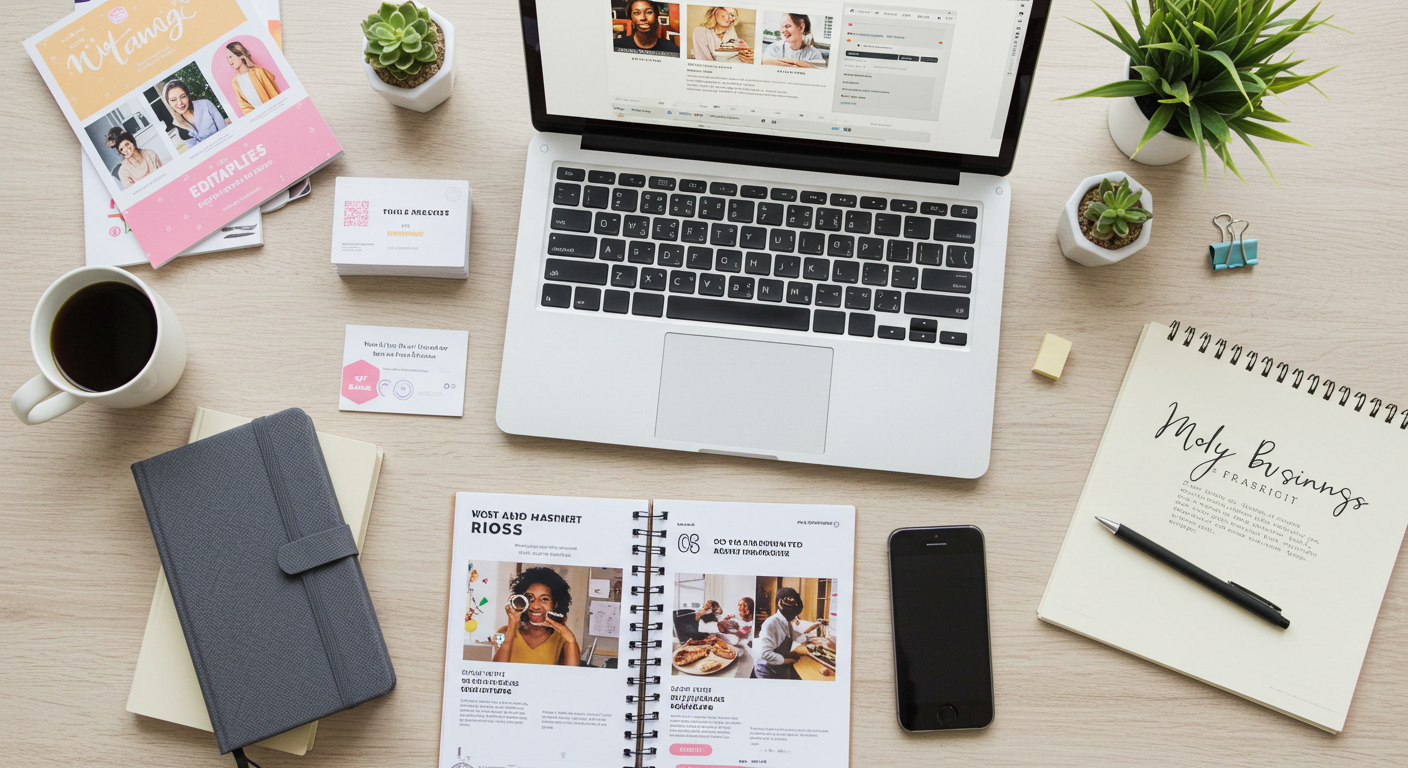The Ultimate Beginner’s Guide to Canva Templates for Small Businesses
Running a small business means juggling marketing, customer service, product development, and more. Design work often ends up at the bottom of the list — but visuals matter. High-quality graphics make your brand look professional, trustworthy, and memorable. The problem? Hiring a designer can be costly, and learning complex software takes time.
That’s where Canva templates shine. They give you a professional starting point you can customize in minutes, even if you’ve never designed anything before. In this guide, we’ll walk through what Canva templates are, how to use them effectively, and why they’re one of the smartest tools small business owners can add to their toolkit.
🖌️ What Are Canva Templates?
A Canva template is essentially a ready-to-use design layout. Instead of starting with a blank canvas, you begin with a pre-built structure: fonts, colors, images, and elements are already in place. All you need to do is swap in your own content.
You can find templates for just about everything, including:
-
Social media graphics (Instagram posts, stories, TikTok covers, Facebook banners)
-
Flyers, brochures, and posters
-
Business cards, invoices, and resumes
-
Planners, digital notebooks, and workbooks
-
Invitations, menus, or event programs
For business owners, templates act like shortcuts. They help you create branded, eye-catching designs without hiring a professional every time.
🌟 Why Small Businesses Should Use Canva Templates
-
Time-Saving: Skip the hours of fiddling with layouts — a polished design is just a few clicks away.
-
Cost-Effective: Templates are free or affordable, making them accessible even on tight budgets.
-
Consistent Branding: Reusing the same template style keeps your brand recognizable.
-
Beginner-Friendly: Canva is drag-and-drop, so there’s no steep learning curve.
-
Scalable: Once you’ve set up a design, you can duplicate it for multiple uses with minimal edits.
📲 How to Start Using Canva Templates
-
Create a Canva Account
Sign up for free at Canva.com or download the mobile app. -
Browse or Import a Template
Canva’s library includes thousands of free and paid designs. You can also upload premium templates purchased from marketplaces like CraftlyCo. -
Customize the Design
-
Replace placeholder text with your own words
-
Switch colors and fonts to match your brand identity
-
Add your logo or photos for a personal touch
-
-
Export Your Design
Download your project as PNG, JPG, or PDF. You can post it online, print it, or share it digitally.
🎨 Tips to Customize Canva Templates Like a Pro
-
Stick to your brand kit: Consistency in colors, fonts, and logos makes you memorable.
-
Limit your fonts: Two complementary fonts are plenty.
-
Use sharp, high-quality photos: Blurry images will make your design look unprofessional.
-
Keep it clean: White space improves readability and impact.
-
Duplicate before editing: Always save a copy of the original template in case you want to revert.
📈 Canva Free vs. Canva Pro
-
Free Version: Great for beginners. Offers plenty of templates and design tools.
-
Pro Version: Unlocks advanced features such as resizing designs instantly, premium photos, brand kits, and background remover.
👉 If you regularly create graphics for your business, Canva Pro is a worthwhile investment.
💡 Smart Uses for Canva Templates in Business
-
Social Media Posts – Consistent, branded content helps build engagement.
-
Marketing Materials – Flyers, menus, and handouts for events or promotions.
-
Brand Identity – Letterheads, invoices, and business cards that match your style.
-
Digital Products – Sell editable planners, workbooks, or templates.
-
Email Campaigns – Create custom headers and banners for newsletters.
🔑 Mistakes Beginners Should Avoid
-
Leaving stock photos untouched: Swap them with your own or customize them to avoid a generic look.
-
Overcrowding the design: Too many elements distract from the main message.
-
Ignoring branding rules: Random fonts and colors make your business appear unprofessional.
-
Using the wrong dimensions: Each platform has its own size requirements. Always start with the right template size.
🚀 Final Thoughts
For small business owners, Canva templates are more than a convenience — they’re a growth tool. With them, you can launch campaigns, build a recognizable brand, and compete with larger businesses, all without expensive design software or freelancers.
Start simple: create a few social media posts or a flyer using a template. As you grow comfortable, explore advanced projects like product catalogs, workbooks, or branded presentations.
The best part? With templates, your creativity isn’t limited. You’ll spend less time worrying about design and more time focusing on your business.
👉 CraftlyCo Tip: Looking for done-for-you Canva templates designed for small businesses? Explore our editable template bundles to save time and elevate your brand